

|
|
GOG Useful Tips & Life Hacks
Life Stuff Prostate Cancer Info + Top Tips How to modify Sterling Sapphire 2 Mobility Scooter for off board charging Kite Stuff Advice to Novice Kite Fliers + Archive of UK Kite Flying sites Steel Fencing Pins for use as Ground Stakes:- 10mm Steel + 12mm Steel (12mm harder to find) Index of CAA articles relevant to kites CAA Guidance on the regulations for flying kites above 60 metres Computer Security + Antivirus Check how many devices are connected to your network Check if your email account has been hacked - really useful site and no nasties. How Private is Your Personal Info? - Scary video clip ... Security Tips + Take Five Avast FREE Antivirus - expertly rated much better than MS Security Esentials How to detect RAT on your pc (Youtube video) + Instructions Text File Malware News from Softpedia - Extensive List of Top Malware Threats Ransomware and how to fix it - from nomoreransom.org How to remove ransomware from Google Chrome browser Antivirus info for Android + Malwarebytes Anti-Malware for Android Devices - e.g. Kindle Fire Disable SMB Protocol in Microsoft Windows = FIXES A SECURITY RISK N.B. Win 10 Safe Mode & Malware Scan + Win 7 + XP Safe Mode & Malware Scan N.B. If your PC is badly infected, you may need to use Farbar Recovery Scan Tool (FRST) (if FRST does not generate a file called fixlist.txt then your PC is squeaky clean) RogueKiller is an anti-malware able to detect and remove generic malware and advanced threats like rootkits, rogues & worms. N.B. The advice given here should be seen as First Aid for any sort of suspected virus or malware. If this advice does not resolve your problems, then you need to "get serious" and join an AV forum such as the excellent one at Malwarebytes - they will help you with more advanced scans & fixes |
|
There seems to be a number of things that commonly go wrong on windows 10 - here is my hit list with simplified remedial actions cribbed from HERE |
|
Windows 10 - Start icon and Search icon do not work when left clicked THIS HAS HAPPENED SEVERAL TIMES ON MY PC SINCE INSTALLING WIN 10 REMEDY - Reinstall all Windows Start Menu Apps (EASY) REMEMBER - you can always UNINSTALL any Apps that you don't need - see link above |
1. Highlight and copy all of the following line to your clipboard. Get-AppXPackage -AllUsers | Foreach {Add-AppxPackage -DisableDevelopmentMode -Register "$($_.InstallLocation)\AppXManifest.xml"}
2. Open Task Manager, click on File, then on Run New Task. 3. Type in the word powershell & tick the box for admin privileges, then click OK. 4. Now paste that long line in to the right of the system prompt (right click mouse should do it - otherwise Ctrl+V) 5. Press Enter key. |
| N.B. The above Powershell procedure is used with different instructions pasted in to cure most of Win 10 ills |
|
Windows 10 - Restart in Safe Mode + Malware Scan
Safe Mode is recommended as any virus or malware will be less active than in Windows Normal Mode. N.B. Windows 10 Safe Mode does not allow any Wireless Connection – so if your connection is wireless, download the app in Normal Mode. If your PC cannot get on line, use another PC & transfer the app to the suspect PC on a memory stick If your PC has a wired internet connection (Ethernet) you may be able to get on line in Safe Mode (step 2) |
|
1. Open a browser and download the latest version of ADWCLEANER from this URL https://toolslib.net/downloads/viewdownload/1-adwcleaner/ Take careful note of the drive letter and folder where the .exe file is saved. 2. From Win 10 desktop, press Windows Start key or click Start icon now hold down Shift key & click Restart icon 3. After your PC gets to the Choose an option screen, select Troubleshoot then Advanced options then Startup Settings and click Restart button 4. After your PC restarts, there is another list of options - Select 5 or F5 for Safe Mode with Networking 5. When the Safe Mode desktop shows, open the folder where the .exe file was saved, and double-click it to run Adwcleaner which opens to look like this:- 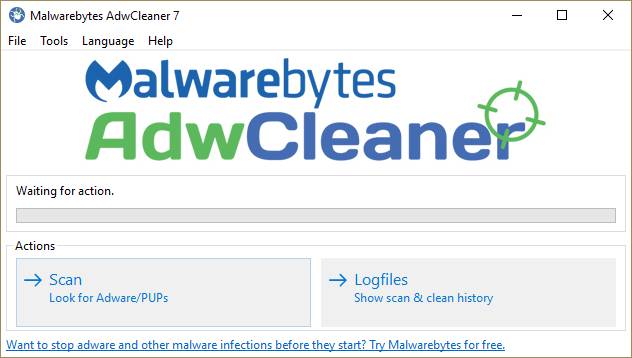 6. Now click the "Scan" button 7. When Scan has finished, check to see what Adwcleaner has found. Untick anything you know to be safe. (ticked items will be treated as undesirable & removed) 8. Now click the "Clean" button 9. Adwcleaner will generate a report file, listing items found, and actions taken A new text file will be saved each time you run Adwcleaner, in folder C:\Adwcleaner\ 10. If you used a memory stick, check it now "Just In Case" with your normal AV app such as AVG or Avast
You can download a printable .pdf version of these instructions
HERE
|
|
Windows 7 - Restart in Safe Mode + Malware Scan
(these instructions should also work for Windows XP) Safe Mode is recommended as any virus or malware will be less active than in Windows Normal Mode. |
|
1. Open a browser and download the latest version of ADWCLEANER from this URL https://toolslib.net/downloads/viewdownload/1-adwcleaner/ Take careful note of the drive letter and folder where the .exe file is saved If your PC cannot get on line, use another PC & transfer the app to the suspect PC on a memory stick - Or you may be able to get on line in Safe Mode (step 2 below) 2. From Win 7 desktop, press Windows Start key or click Start icon 3. A small window appears, marked Search programs and files 4. In that window, type the word msconfig then press the Enter key 5. A menu box appears titled System Configuration 6. There are 5 tabs near the top of the menu box – select Boot 7. Click to tick the box marked Safe Boot, and click to select Network option 8. Click OK – the menu box disappears to be replaced by a smaller box – click Restart 9. When the Safe Mode desktop shows, open the folder where the .exe file was saved & double-click it to run Adwcleaner which opens to look like this:- 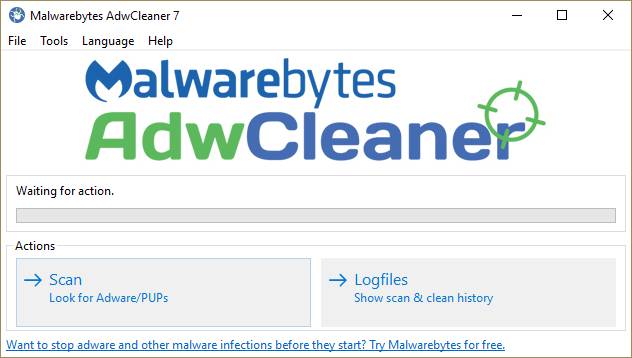 10. Now click the Scan button 11. When Scan has finished, check to see what Adwcleaner has found. Untick anything you know to be safe. (ticked items will be treated as undesirable & removed) 12. Now click the Clean button will generate a report file, listing items found, and actions taken. A new report will be saved each time you run Adwcleaner, in folder C:\Adwcleaner\ 13. Adwcleaner will now tell you to Reboot – do so & wait for the Safe Mode desktop to show. 14. To return to Windows normal mode, click Start, type in msconfig and press Enter 15. In System Configuration select the Boot tab and click Safe Boot to remove the tick 16. Click OK then click Restart – Windows now reboots normally & displays the report file 17. If you used a memory stick, check it now "Just In Case" with your normal AV app such as AVG or Avast
You can download a printable .pdf version of these instructions
HERE
|
|
How to Disable Windows 10 Update Tool/Reminder
How to Restore Windows 10 Update Tool
Facebook Hack Advice If you suspect your FB account has been hacked - don't just change your password! It appears that if the hacker once cracks your FB password & keeps a FB "session" open, they can continue to cause mischief even if the password has been changed. You should LOG OUT when you finish a FB session, espceially if you use a device that is used by anybody else. Delete Old Delivery Addresses on Ebay
Google Chrome - no Microphone for Google voice search Only the latest versions of Google Chrome have the microphone option, so if you want it you have to force an update
I cannot find any voice search for IE version 11, apart from a plug-in called Hangouts https://support.google.com/chat/answer/161993?hl=en-GB but there is an add-on for Firefox https://addons.mozilla.org/en-GB/firefox/tag/voice%20search Install Adblock Plus FREE on IE, Firefox and Chrome Adblock Plus Home Page ABP for IE does not work? See what to do:- Click HERE More tips and life hacks from the Greater Git Mind as we discover them! - Please feel free to add your own contributions! |

|